If you’ve noticed a small orange dot at the top corner of your iPhone screen, you’re not alone. This tiny yet noticeable indicator has puzzled many users, raising concerns about privacy and potential eavesdropping. So, what does the orange dot really mean, and should you be worried? Let’s dive into the facts behind this mysterious iPhone feature and how you can take control of your device’s privacy.
iPhone Myth vs. Reality: Debunking the Orange Dot Rumors
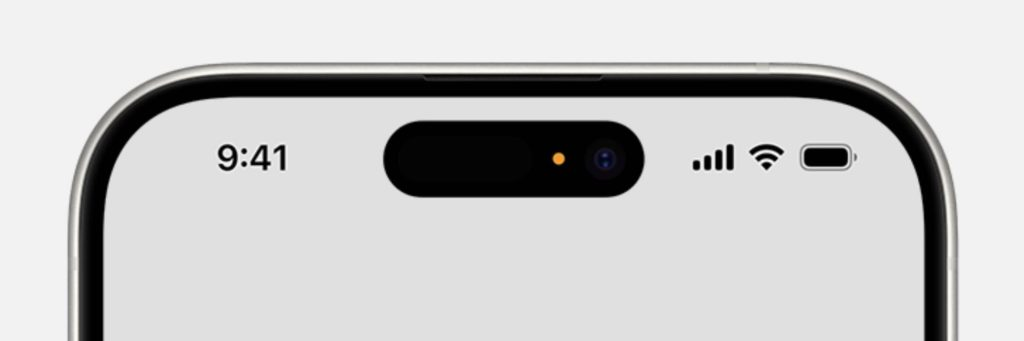
Rumors have swirled around the orange dot, with some claiming it’s a sign that someone is secretly listening in on your conversations. This theory, while unsettling, is far from the truth. The introduction of the orange dot was not designed to spy on users but to protect them.
With the release of iOS 14 in 2020, Apple introduced the orange and green indicators as part of its enhanced privacy measures. The orange dot signifies that an app is currently using your iPhone’s microphone, while a green dot means an app is using either your camera or both your camera and microphone.
When to Worry (And When Not To)
While it’s easy to feel alarmed when you see the orange dot, it’s important to know that its appearance doesn’t automatically mean someone is eavesdropping on you. In most cases, the dot appears because an app, such as a messaging platform or a social media app, requires microphone access for its functionality.
The orange dot simply acts as a visual reminder that your microphone is active. If you’re using apps like voice recorders, video chat services, or even certain games, the orange dot will likely pop up. So, there’s no need to panic.
However, if the orange dot appears unexpectedly, and you’re not actively using an app that would require the microphone, it’s a good idea to check which app is responsible and review your privacy settings.
How to Manage the Orange Dot on Your iPhone
If the orange dot makes you uncomfortable or raises privacy concerns, you can take simple steps to manage which apps have access to your microphone.
Step 1: Investigate Which App Is Using Your Microphone
The first step to take when you see the orange dot is to identify the app using your microphone. Here’s how you can do that:
- Swipe down from the top-right corner of your iPhone screen to access the Control Center.
- At the top of the Control Center, you’ll see a notification telling you which app recently used your microphone.
This quick check allows you to confirm whether it’s an app you trust or an app you didn’t expect to be accessing your microphone.
Step 2: Control Microphone Access in Settings
If you discover an app that you’re uncomfortable with, you can easily revoke its access to your microphone:
- Open the Settings app on your iPhone.
- Scroll down and tap Privacy & Security.
- Select Microphone from the list.
- Here, you’ll see a list of apps that have requested access to your microphone. You can toggle off access for any app that doesn’t need it.
By doing this, you can ensure that only trusted apps have permission to use your microphone, reducing the chances of unwanted access.
Step 3: Adjust the Appearance of the Orange Dot
For some users, the orange dot can be confusing or even intrusive. If you’d prefer a different visual indicator, iOS allows you to change the dot’s appearance:
- Go to Settings.
- Tap Accessibility.
- Select Display & Text Size.
- Toggle on the Differentiate Without Color option, which will change the orange dot to a square shape.
This option is particularly helpful for users who find it difficult to differentiate between colors or for those who simply prefer a different visual indicator.
Extra iPhone Privacy Measures for Peace of Mind
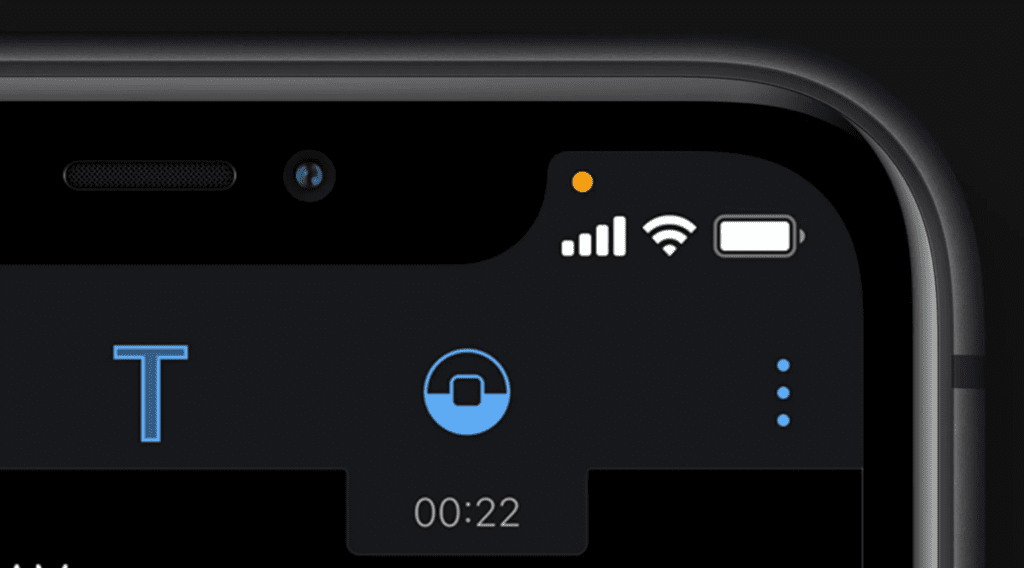
The orange dot is just one part of a larger suite of privacy tools available on your iPhone. Apple has made it easier for users to manage permissions and understand how apps access sensitive data like the microphone, camera, and location. Here are some extra steps you can take to boost your privacy:
1. Managing Camera Access
Just as with the microphone, you can manage which apps have access to your iPhone’s camera. If you ever see the green dot, indicating that your camera is in use, you can follow similar steps to investigate and control access.
- Go to Settings > Privacy & Security > Camera.
- Review the list of apps with access to your camera and disable permissions for any you’re uncomfortable with.
2. Location Services
Apps often request access to your location, which can feel intrusive. Fortunately, you have the power to control how and when your location is shared.
- Navigate to Settings > Privacy & Security > Location Services.
- Here, you can choose to allow apps access to your location always, while using the app, or never.
This feature gives you flexibility and ensures that your location is only being used when it’s necessary.
3. App Tracking Transparency
With iOS 14.5, Apple introduced App Tracking Transparency (ATT), which requires apps to ask for your permission before tracking your activity across other apps and websites. This feature ensures that you know when apps are collecting your data for marketing or analytics purposes.
- You can enable or disable tracking permissions by going to Settings > Privacy & Security > Tracking.
Empowering Yourself With Privacy Knowledge
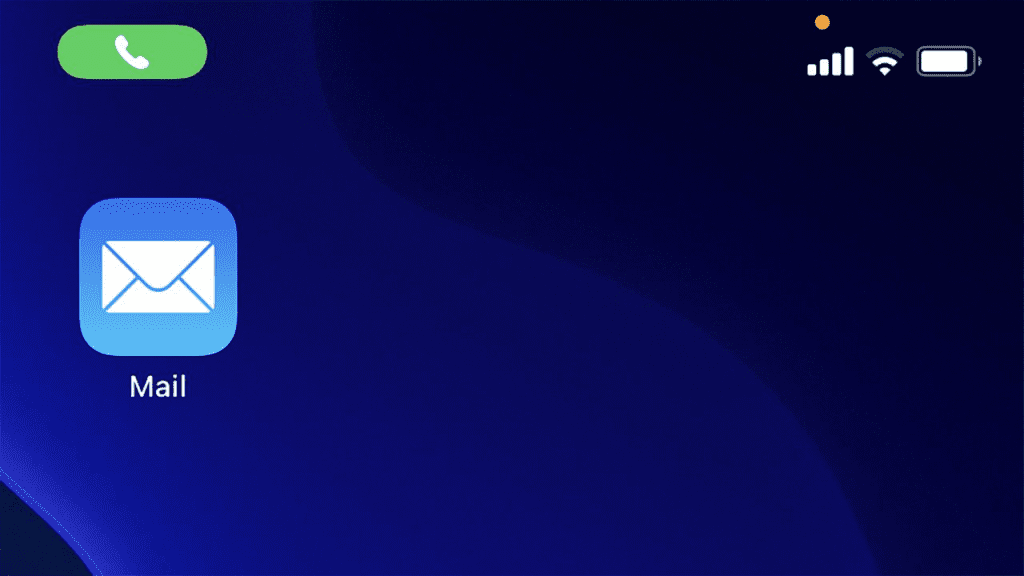
The orange dot isn’t a sign of danger but a tool designed to give you more visibility into how your apps use your iPhone’s features. By understanding what the dot means and taking control of app permissions, you can use your iPhone with confidence, knowing that your privacy is in your hands.
Privacy is a growing concern in today’s digital age, but with the right knowledge and tools, you can stay in control. Whether you’re managing your microphone, camera, or location settings, Apple provides you with the features you need to keep your personal information secure.
Conclusion: Your iPhone, Your Control
The appearance of the orange dot on your iPhone is not a cause for alarm. It’s simply a helpful indicator that lets you know when an app is using your microphone. Armed with this information, you can easily investigate and manage app permissions, ensuring that you remain in control of your device’s privacy.
By understanding the purpose of the orange dot and taking advantage of the privacy settings built into iOS, you can enjoy peace of mind, knowing that your data is safe and your apps are only accessing what you’ve allowed them to.